
Hello! I am Ogamari.
My daughter is quickly approaching six months of age, and the season is about to turn to winter.
Winter is a time when we worry about dry skin. It is said that after the age of 3 months, a baby's skin becomes dry easily due to a drastic decrease in sebum secretion.
We rushed to procure a SwitchBot "humidifier" and "thermo-hygrometer" for our home! This week we will continue our previous article on how to utilize the SwitchBot to make your home a smart home.
SwitchBot Smart Humidifier
This is.SwitchBot HumidifierIt is. It looks stylish and has a large water capacity of 3.5 liters. It is easy to operate with only one button.

The fairly fine mist shoots up to about 60 cm above the floor, so there is no chance of getting the floor or furniture wet. I was impressed by the smoky mist, as my previous humidifier made a mess of the floor and bedding! I like it as a regular humidifier regardless of whether it is a smart home or not (laughs).
SwitchBot Thermo-Hygrometer
SwitchBot's thermo-hygrometer is the predecessor to theSwitchBot Thermo-Hygrometerand "SwitchBot Thermo-Hygrometer PlusThere are two "Plus" and our family chose the "Plus". Both are simple and the numbers are easy to read!

Like the humidifier, it can be used without the smart function, so it is recommended for those who say, "I don't need the smart function now, but I might use it someday...".
Link humidifier and thermo-hygrometer!
While both items are useful offline, it is the use of smart functions that really brings them into their own!
This time in our house, we set the humidifier to "turn on when the humidity drops below 60%".
In order to link a humidifier and a thermo-hygrometer, each device must be registered with the "SwitchBot Hub. The "SwitchBot Hub" has two products, the "Mini" and the "Plus," but we use the cloud-shaped "Plus" in our home.

Unfortunately, the "Plus" is no longer in production, but it has an illumination function, which is very cute with its colorful lights swirling around...!
Once the two devices are registered with the hub, the application will "set the scene". A "scene" is a set of conditions and actions, such as "if something happens like this, do something like this.
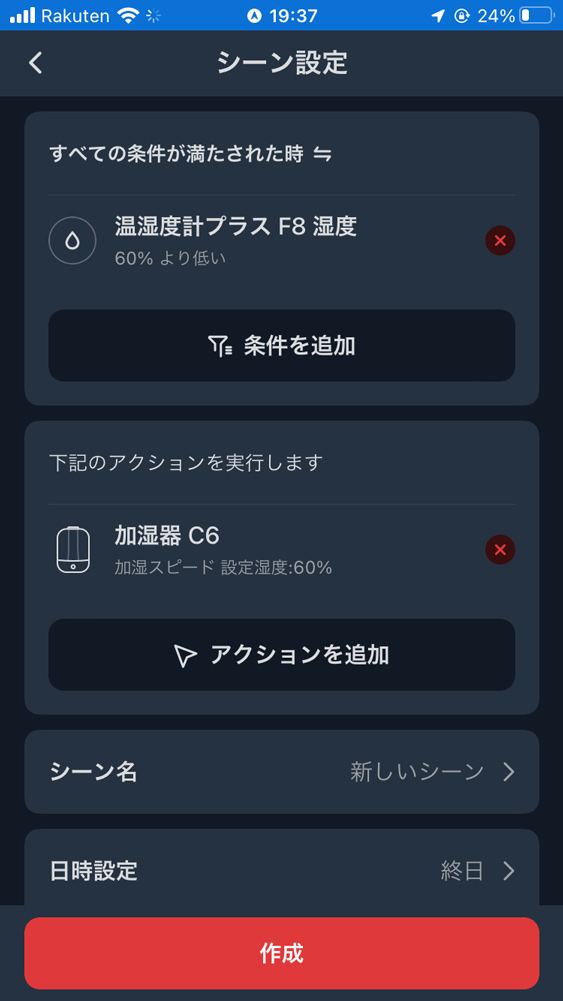
I created a scene that says, "When the humidity on the thermo-hygrometer drops below 60%, run the humidifier."
The humidity just before the setting was 51% and the humidifier was turned off, but after registering the scene, the humidifier started working successfully!
When I was using a thermo-hygrometer without a smart function, I had to check it by looking at the screen every time, but by making it smart, that has been eliminated!
This time we linked it to a humidifier, but it looks like we can make it even more useful by linking it to Alexa! We will continue to have fun and pursue convenience with SwitchBot!
Child of the Week.
For the past three days, I have taken him around to various places by train. During the trip, they showed me how big they are, either sleeping explosively or playing silently with their toys.




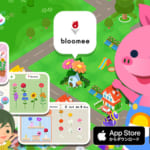









Ogamari (IT enthusiast)
She is a freelance web creator, computer instructor, and programming learner support, etc. She is a new mother who gave birth in May 2010.
I'll do anything I can do with a computer! I do all kinds of work with my MacBook, which is my partner. My hobbies are watching comedy and bowling (I used to be a bowler, but I am taking a break after having a baby).
https://ogamari.me/